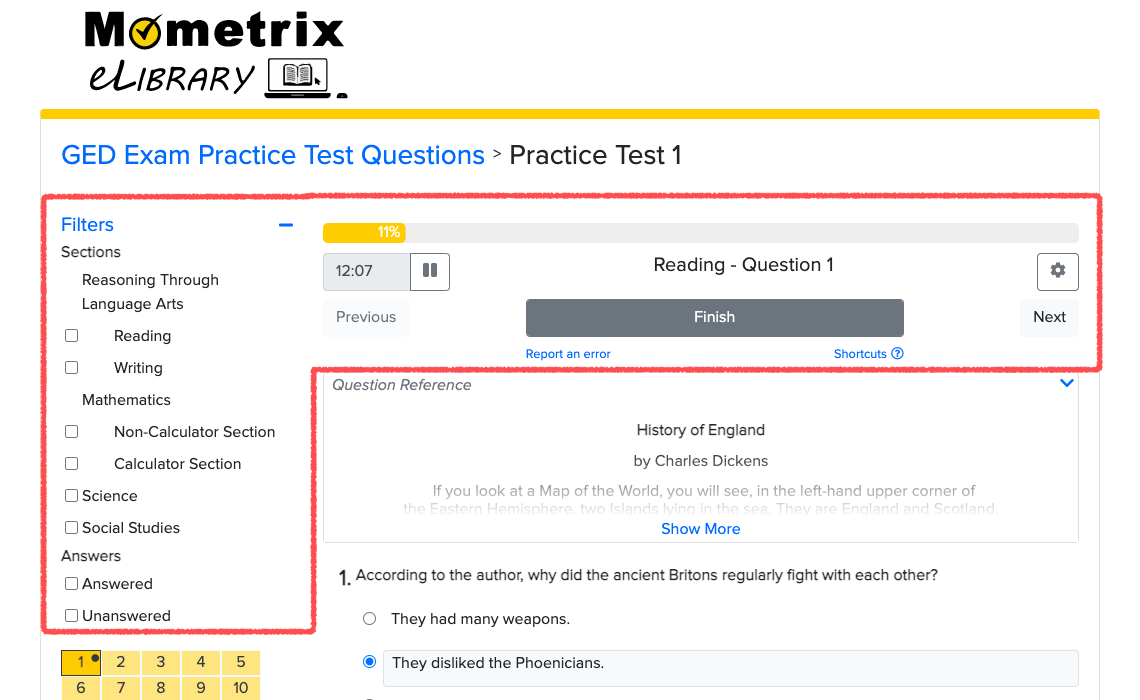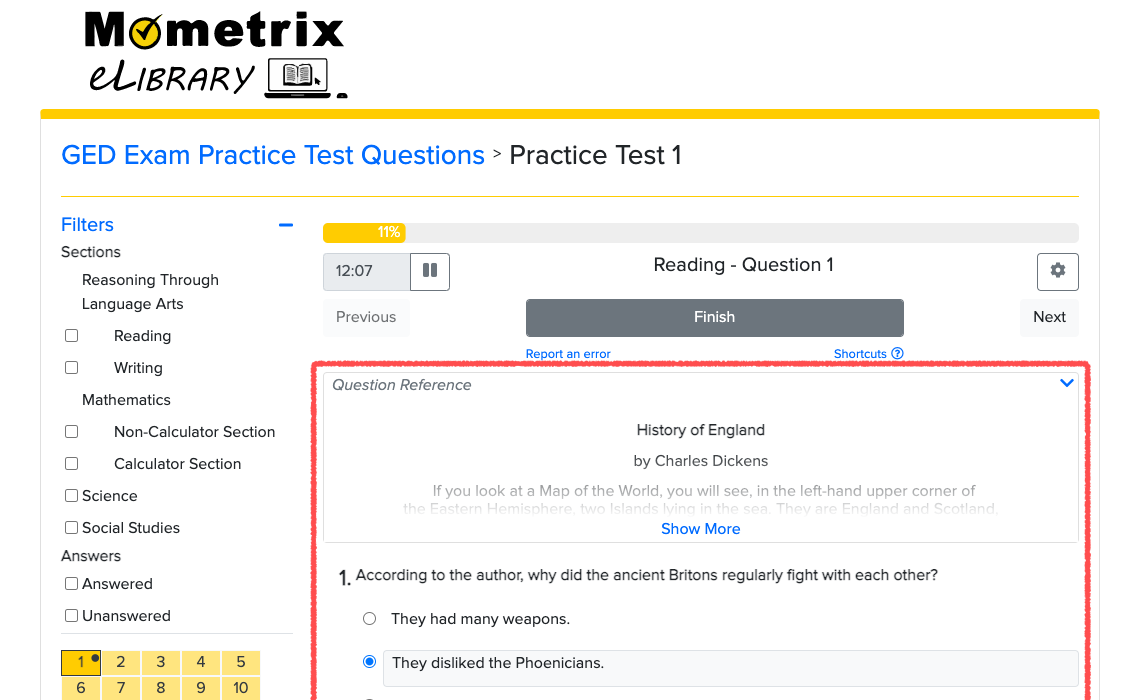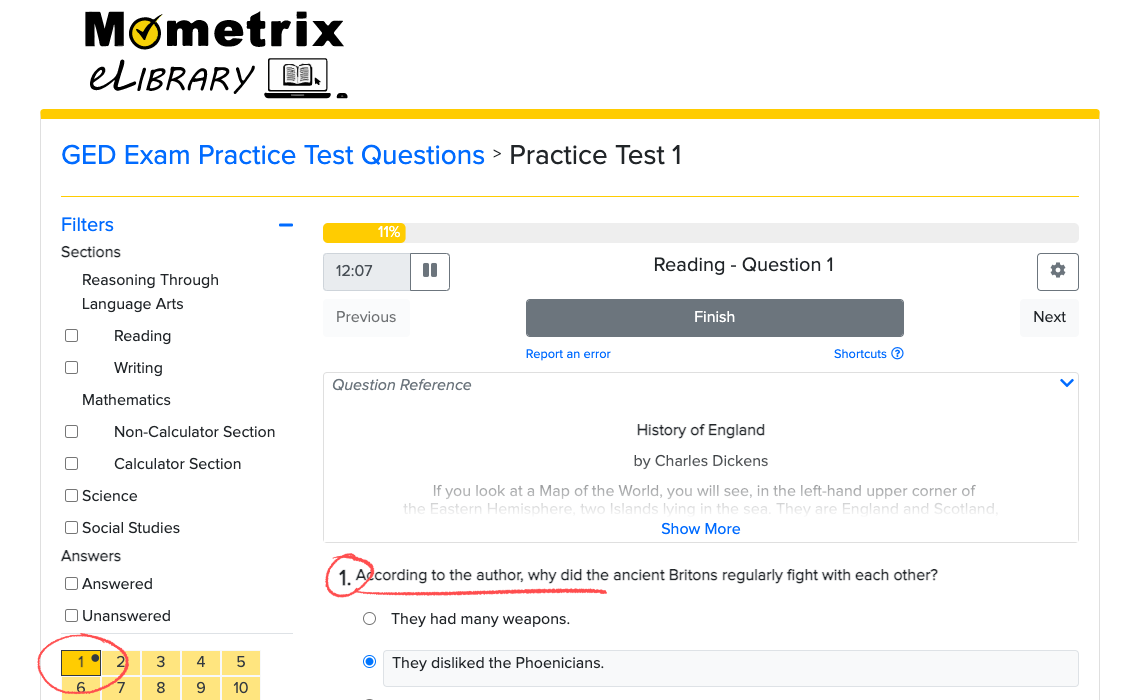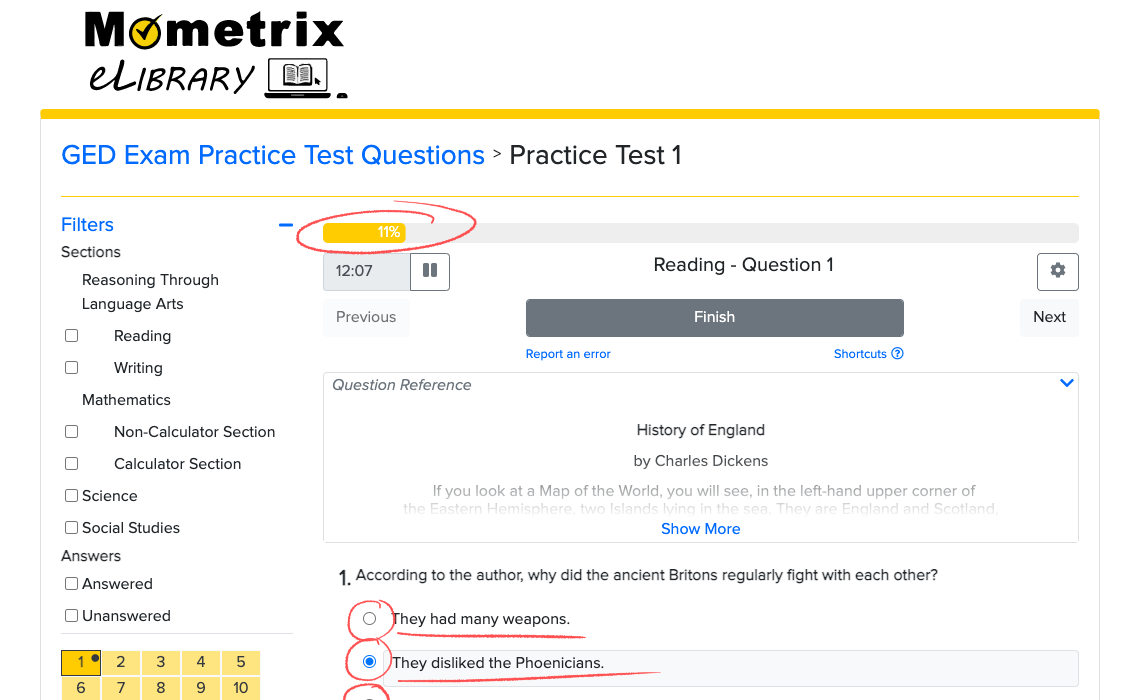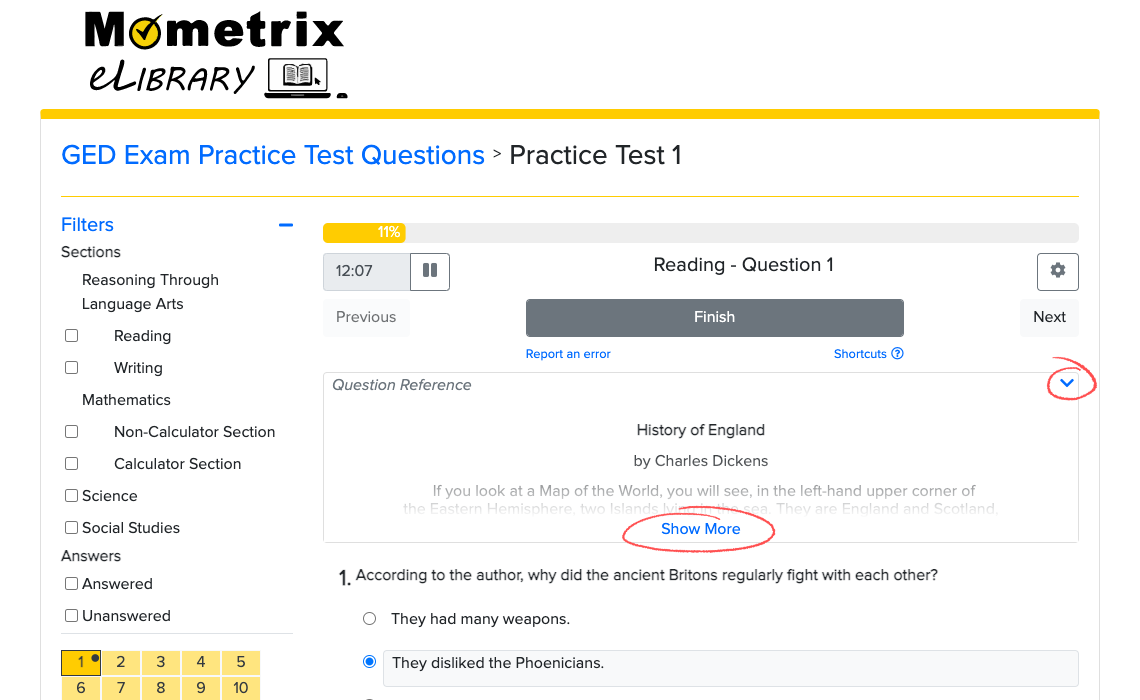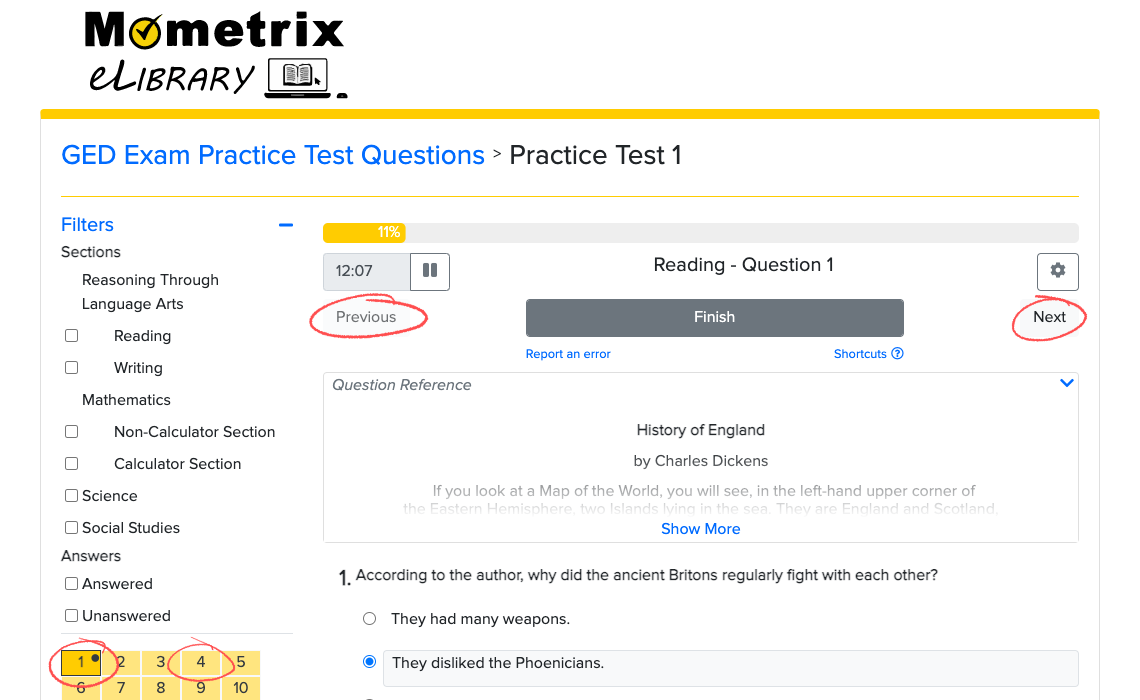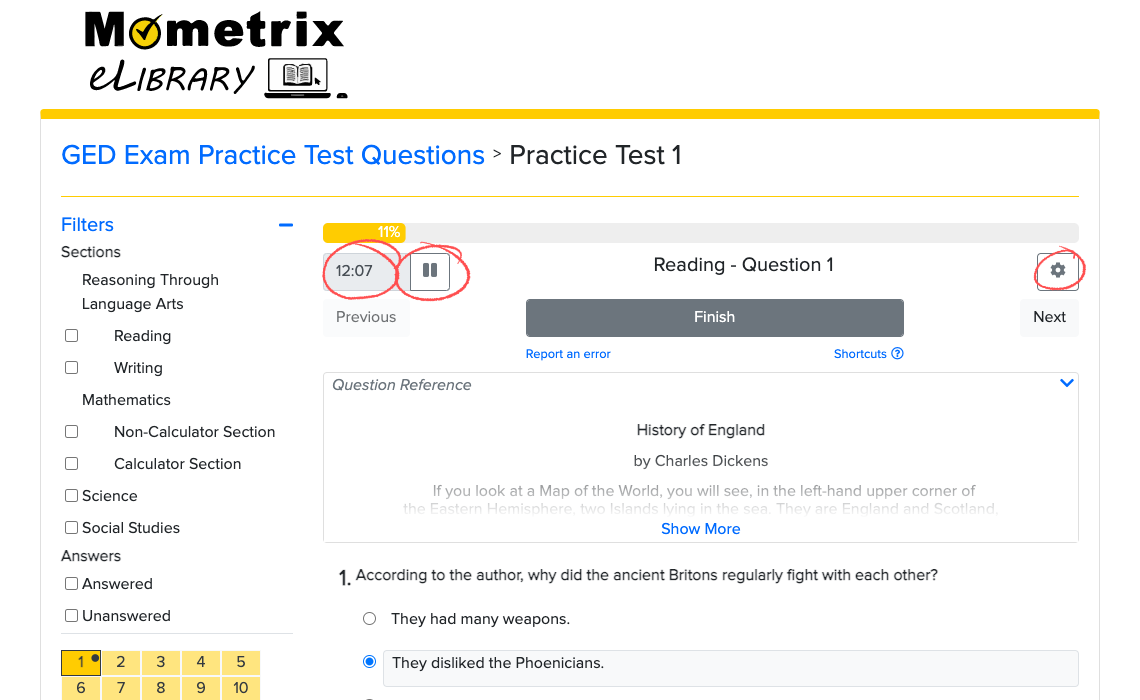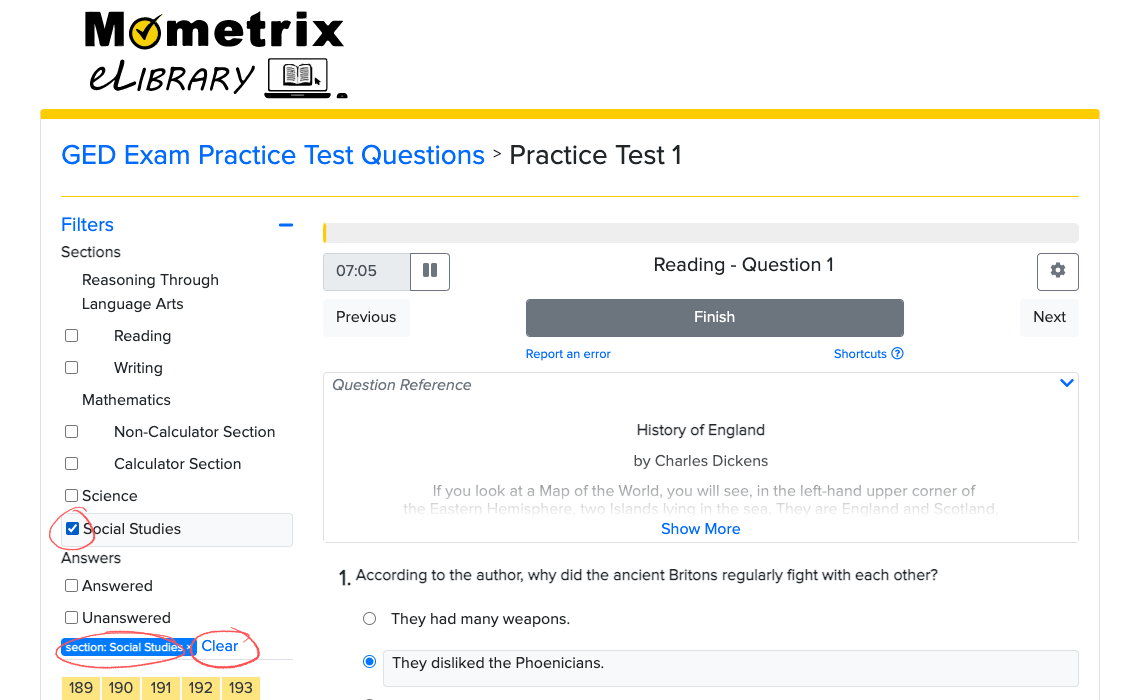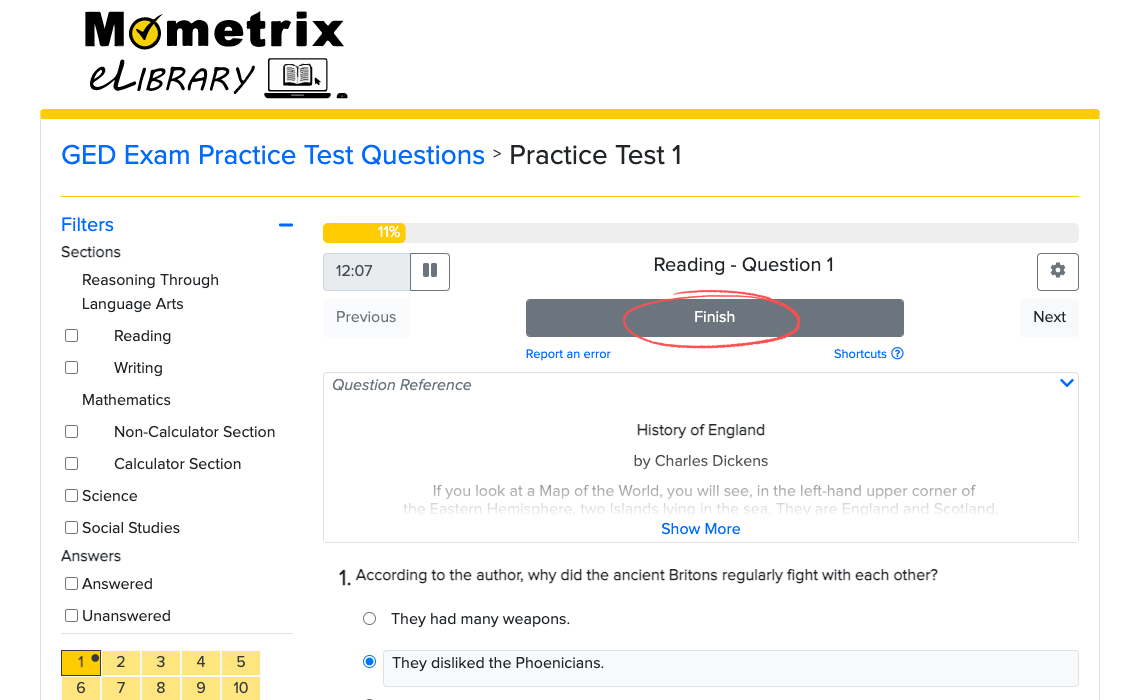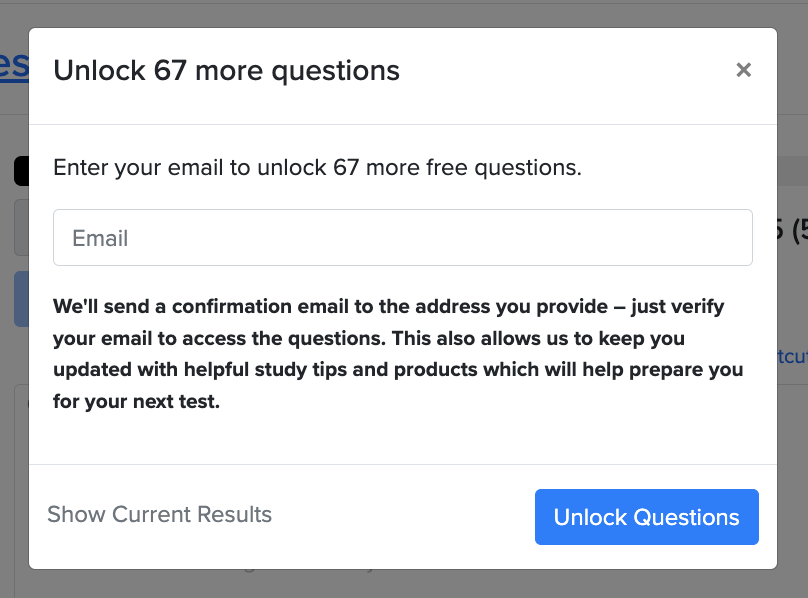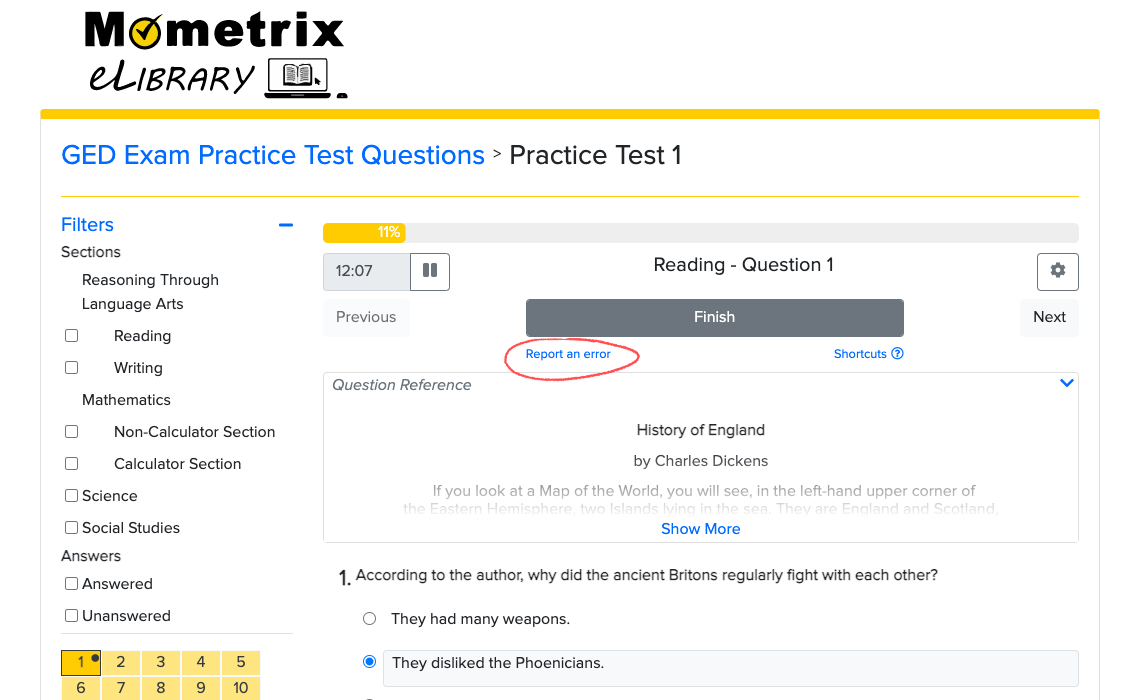Loading - Question 1 (1 of 0)
We're sorry, but the application encountered an error while loading this question.
Unknown question type
2.
This is the question text. It asks a question so that the user may answer it. Right?
2.
This is the question text. It asks a question so that the user may answer it. Right?
2.
This is the question text. It asks a question so that the user may answer it. Right?